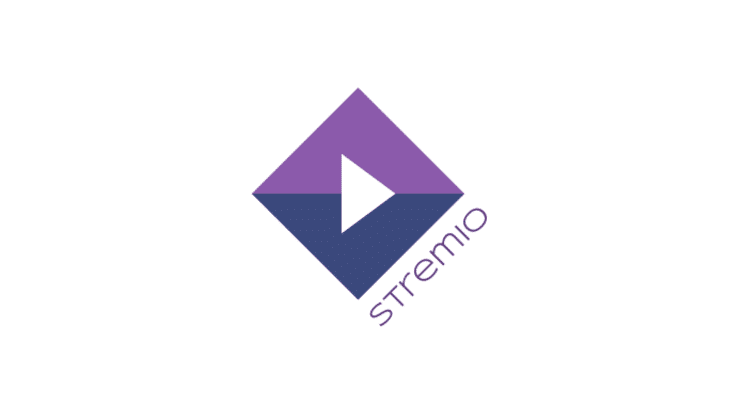With the increase in the number of people looking for alternatives to cable TV packages, the use of media center software like Kodi and Plex has become much more common. However, while there are plenty of tutorials for these packages, it can be difficult to find reliable information on lesser-known software like Stremio.
This article will walk you through what Stremio is, how to install it, and how to configure it to find the type of content you want to watch. Unlike Kodi, Stremio tries to be as easy to use as possible. As a result, many of its features are easy to understand. Despite this, there are some that are not so easy to navigate. We’ll explain what they are and how you can use them to maximize the potential of Stremio.
The vast majority of Stremio addons offer properly licensed content, but there are some that do not. We encourage our readers to use only official sources and to research the copyright laws of your country before attempting to use Stremio or similar software.
before we start
Some people use Virtual Private Networks (VPNs) to hide unlicensed streaming from their Internet Service Provider (ISP). However, VPNs have many other uses. They can greatly benefit most people, including those who only stream officially licensed content.
VPNs encrypt your network traffic, making it unreadable to any outside observer. This prevents most types of Man-in-the-Middle attacks and also prevents your ISP from selling your browsing habits or using them to justify throttling your internet speeds.
Every VPN will slow down your connection to some degree, however some have more of an impact than others. Additionally, some VPNs have been found to include malware and others have had their users contribute to a botnet, making it essential for VPN users to choose the right service.
We recommend IPVanish. It is one of the most portable VPNs available and can be easily installed on your PC, smartphone, and Amazon Firestick. Additionally, IPVanish offers consistent high-speed connections to servers in over 50 countries.
What is Stremio?
At its core, Stremio is a media center app for desktop PCs, smartphones, and tablets. You can’t install Stremio on most TVs directly, but you can stream it using a Chromecast, Apple TV, or the DLNA protocol.
Stremio has a few key differences that set it apart from programs like Kodi… For starters, it’s designed to be as intuitive and easy to use as possible. Kodi, on the other hand, offers the user more functionality but can be a bit daunting for new users.
Second, none of the Stremio plugins are installed on the user’s computer. This means that there is no chance of a rogue developer executing malicious code on your system. It also means that these plugins are easy to create, since they are essentially just lists of sources. If the website hosting these plugins goes down, the plugin will stop working entirely instead of providing partial functionality. Due to this, users will quickly become aware of any issues that occur and can refer to the official channels for advice.
Stremio users cannot install custom builds or skins like with Kodi, so there is no chance of accidentally breaking your installation. That said, as simple as it sounds, Stremio can be used for more than just watching movies. It can be tailored to suggest content relevant to your interests, sync your viewing history with Trakt, and even keep track of when the next episode of your favorite show will be released.
How to install Stremio
Installing Stremio is very simple. Get started by going to the Stremio home page, choosing your operating system, and clicking the Download Now button. Once the installer has finished downloading, run it.
You will be prompted to sign in. You can create a dedicated Stremio account or choose to log in with Facebook. Stremio notes that it won’t post anything to your wall, so it doesn’t really matter which option you choose. You can also sign in as a guest by clicking Sign In , then Guest User Access but your settings will not be saved if you sign out.
Once you sign in, you will be prompted to select at least three categories of content. Stremio uses this information to suggest relevant videos, and you can choose as many as you like. Now that Stremio is installed and you’re signed in, let’s take a closer look at its basic functions.
Using Stremio: basic functionality
Watching movies
On the main screen (called the “dashboard”), you’ll see a selection of recommended videos based on the categories you selected earlier. It is important to note that not all of these are available, they are simply titles that you might be interested in. If you click on one, you can see all the available sources on the right side of the screen. You can also search for a specific title using the bar at the top of the screen if you prefer.
So how do you find content you can actually watch? Click on the Discover tab at the top of the screen. If you click on the Free menu option on the left, you will see a list of movies. All of these are available from at least one official source without any payment required.
Stremio stories
Compared to Kodi, Stremio has a very limited selection of addons. Additionally, the Community Plugins section contains some that carry significant security risks. For this reason, we recommend avoiding the RARBG and Juan Carlos 2 plugins. These use Peer-to-Peer (P2P) networks, which while not inherently illegal, are known to host copyright-infringing material.
If you click on the puzzle piece icon in the upper right corner, you will go to the plugins page. This shows all available plugins. All official plugins can be installed with one click, but confirmation is required for the P2P plugins mentioned above. It should be noted that while YouTube videos can be viewed directly in the Stremio app, all other sources redirect you to the appropriate website. This ensures that you do not have to trust Stremio with your login details, further enhancing the security of your users.
Control Stremio remotely
As long as your mobile device is connected to the same network as the computer running Stremio, you can control it remotely. If you click the gear icon in the top right corner and scroll down to the bottom of the list that appears, you will see a QR code. Scanning the code directs you to a website that gives you full control of the app without having to install anything directly on your smartphone or tablet.
Using Stremio: advanced features
Stremio has a good range of advanced features that allow you to take your media consumption to the next level. Next, we will guide you through these functions.
Sync your watch history with Trakt
Trakt is a web-based service that allows you to automatically track the titles you have viewed. As with the Kodi addon for Trakt, this is primarily used to sync your local library rather than content you have streamed.
You’ll need a Trakt account first, so create one here. Next, click the gear icon in Stremio and click Authorize under the Trakt Scrobbling Vault. You will be redirected to the Trakt website where you can confirm that Stremio can access your account. Now try to play something from your media library. If everything works as expected, you should see the movie or TV show appear in your Trakt watch history. However, this feature is quite unreliable and may not work with certain fonts.
Using the Stremio calendar
Stremio has a built-in calendar that can be used to keep track of ongoing TV shows. However, before you can use it, you’ll need to tell it which sample you’re interested in. There are a few ways to do it. You can import your existing Trakt library, import locally stored shows, select titles from the Discover tab, or let Stremio find TV shows you’ve liked on Facebook.
For the sake of simplicity, we’ll select content from the Discover tab. If we add The Simpsons to our library then check the calendar, we can see all the dates it aired or will air. Of course, for unreleased titles, final dates are subject to change and Stremio can only provide an estimated release date.
If you want to integrate this calendar into your daily routine, you can click the gear icon and select Subscribe to Calendar . This will allow you to sync upcoming TV and movie release dates with your default email or calendar app.