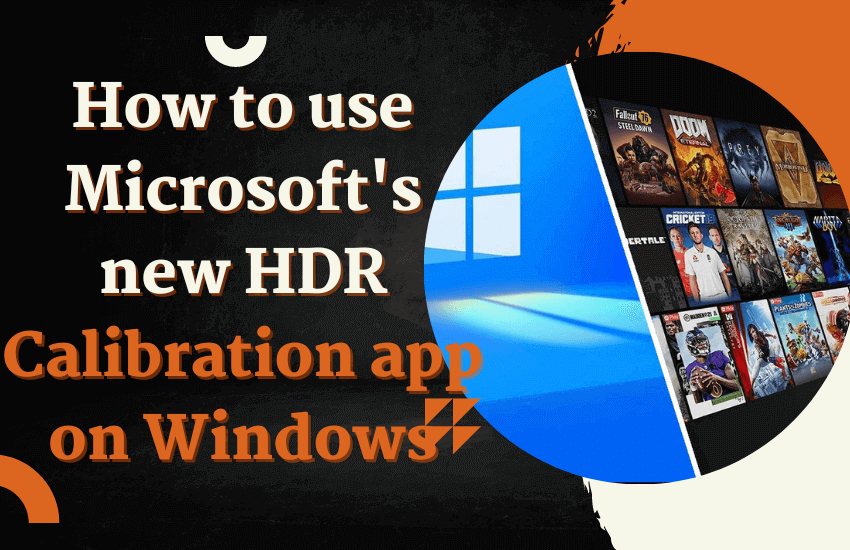HDR Calibration app on Windows
For those with good memories, Microsoft announced in February that it was working on an HDR calibration app . The goal was to help Windows 11 users optimize color accuracy and consistency for gaming on their HDR displays. The app, spotted by Thurrott , has now arrived and is available for download.
The app includes three test patterns , which you can use to check the darkest and brightest visible details you can see on your screen, as well as its maximum brightness. You can customize the intensity of colors for HDR and SDR content.
How to calibrate the HDR of your screen in Windows 11
To use the app, you’ll need a Windows 11 PC and an HDR-enabled display that’s turned on. As for the GPU, you’ll need an AMD RX 400 series or later , an AMD Ryzen processor with Radeon Graphics, an Intel 11th Gen CPU or later with integrated graphics , an Intel DG1 or later, or an Nvidia GTX 10xx or later. The display must be running the WDDDM 2.7 or later display driver. Check Windows Update to make sure you have the latest drivers. And then we show you the steps to follow.
Open the Microsoft Store
- Search for Windows HDR Calibration. It should be the first result that appears.
Click Get. - Now make sure HDR is turned on. Go to Settings > Display > HDR and turn it on.
- Click the Windows logo, then click All apps > Windows HDR Calibration. Make sure the app opens on your
- HDR-enabled screen if you have multiple screens, and make sure it runs full screen.
- From here, you can choose the test patterns you want to use and drag the slider to customize the look of your screen. Make sure that you use the app in the same area and with the same lighting in which you normally use your screen. If you change the screen or move it to another area, you may need to recalibrate it.