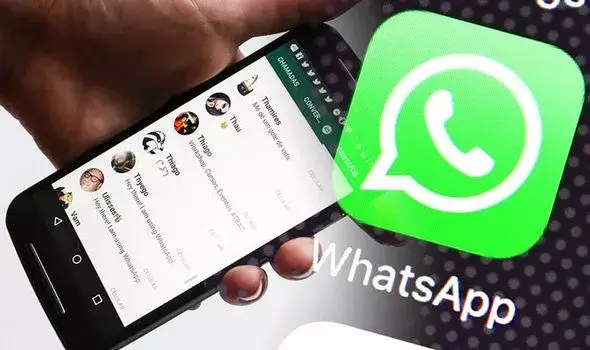WhatsApp introduced some time ago the option to delete messages that have already been sent. But the system is not perfect and, although there are those who regret it and want to hide what they have told you at some point, there are options to read deleted WhatsApp messages . And in the Android operating system it is especially easy because of the operation of the notification system . We are only going to need one application, and the process is really simple.
On Android we have certain applications available that can allow us to recover or view deleted messages on WhatsApp. Some are responsible for generating a historical record of notifications, that is, they automatically save all the notifications that are generated on our smartphone to be able to review them later. And when they send us a WhatsApp message , as you may have already thought, a notification is generated with its content. If they delete it, however, the content is hidden and the notification is modified . But if we have one of these applications installed on our mobile device, then we can read deleted WhatsApp messages because the original notification will have been saved.
This way you can prevent deleted WhatsApp messages from disappearing, if you have a mobile device with Android
Notification History Log is one of these applications. It allows us to keep a historical record of the notifications that reach our smartphone. But it also has an interesting feature, and that is that it allows us to limit the registry to only some of our applications. That is, we can select only the WhatsApp application from the list , so that the document with the registration is not filled with notifications that do not interest us because we can review at any time on a regular basis. And on the other hand, it has a backup system that will further reduce the chances of losing WhatsApp messages deleted by other users.
The application is free and, although it is not the only one that can help us see deleted WhatsApp messages , it is true that it is one of the best. If this option does not help us, because the message has already been deleted and we did not have an app of this type installed on the mobile, there is another possibility: take advantage of a failure to see the deleted WhatsApp.
How to recover and view deleted messages on WhatsApp with WhatsRemoved +
To start using WhatsRemoved + and be able to see the deleted messages on WhatsApp, the first thing we have to do is download and install the application . Once this is done, we open WhatsRemoved + on the mobile, the next thing we will have to do is accept its terms of use and allow it to follow and save WhatsApp notifications . In addition, we can indicate if we also want to monitor the files deleted in WhatsApp. With everything ready and correctly configured in WhatsRemoved +, we will be able to see the deleted messages in WhatsApp , even if they contained a photo.
It is possible that after installing WhatsRemoved + we have to close and reopen WhatsApp if we had it open on the mobile so that it begins to detect notifications from the messaging application. In any case, from now on, every time someone deletes a message from one of our WhatsApp chats, WhatsRemoved will detect it and show us the message that has been deleted.
To do this, just touch on the notification that the app itself will show us as having detected a deleted message on WhatsApp. This will take us directly to the application and there we will be able to see the deleted messages in WhatsApp, whether they are text or photos and who is the contact that had sent them. It’s that easy, yes, since WhatsRemoved + is a free app, we will have no choice but to live with the advertising that it shows from time to time, unless we want to go through the box to eliminate it.