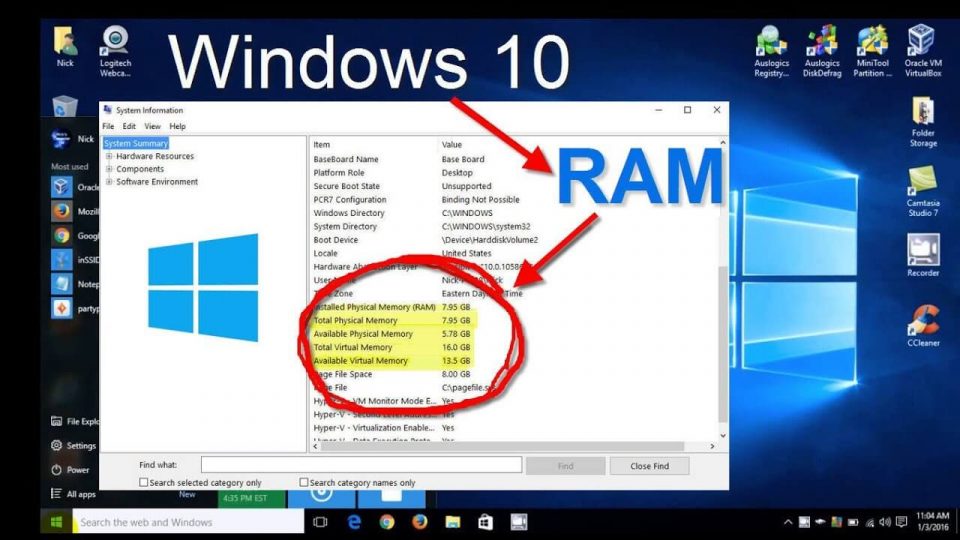RAM of the computer
Tests to know if the memory installed in a PC or Laptop has errors. Detect possible failures in the RAM that may be the cause of conflicts in the operation of Windows. How to use the Windows Memory Diagnostic tool and the free Memtest program on any computer or operating system.
Sometimes we can confront different conflicts in the operation of Windows, which may be due to errors and failures in the RAM memory installed on the computer.
It could be computer not booting, system freezes, reboots or blue screen errors.
There are two precise methods to test the installed memory, using “Windows Memory Diagnostic” and the other using the “Memtest” application.
Both are easy to run, with no advanced knowledge required.
How to check RAM
It will only take a few minutes of our time to know if the memory needs to be replaced, if we can continue to use it with limitations, or if it works correctly and is not the cause of any conflict.
How to get information about installed RAM memory
Windows 10, unlike other versions of this system, provides information on the physical memory installed on the computer. To get it we just need to open the Task Manager.
Open it using the key combination Control + Shift + Escape or right click with the mouse on the Taskbar and in the menu choose: Task Manager.
Open the Performance tab and select in the left bar: Memory.
You can see parameters such as its speed, amount in use and available, cached and paged.
Also technical parameters such as the type and information of the board (motherboard) such as the available and used slots
Use Windows Memory Diagnostic
Windows includes a tool called Windows Memory Diagnostics.
If errors are detected in the normal operation of the system that may be due to the installed RAM memory, Windows will request that said tool be executed.
We can also start it manually to perform any check.
For that do the following:
Use Memtest to check memory
Memtest86 is a powerful tool for memory diagnostics and checking possible failures of any RAM memory card installed in the computer.
It can be used on any computer, regardless of the installed operating system.
It performs different stress tests on the memory to find possible errors in the modules or chips that make it up.
It is a tiny free program of free software that can be used freely on any computer.
How to use Memtest to check RAM?
To use Memtest86 and test correctly, the program must be loaded before the computer starts Windows or another operating system.
It can be achieved in two different ways:
Using Memtest from a CD
Download an ISO image file to burn to a disc from which to boot your computer.
This option can be used on any PC or Laptop that has an optical drive or is a CD or DVD reader.
Using Memtest from USB
Download an executable to make a bootable USB stick and make it possible to boot your computer from it.
This option is for testing on any computer whose BIOS allows booting from USB.
It is essential when testing Notebooks and other computers that do not have an optical drive or that have one but do not work correctly.
Auto-installer para USB (Win 9x/2k/xp/7/8)
Download the file, unzip it, run it and follow the steps of the installer.
Check with Memtest the RAM of the computer
In the test process the following keys can be used:
✓ Use the Escape key to abort the operation and restart
✓ Use the c key to open a window with the program options.
They are the following:
(1) Test selection
(2) Address range
(3) Memory size
(4) Error report
(5) Show DMI information
(6) ECC mode
(7) Restart test
(8) Refresh screen
(9) Show SPD data